The power supply is the componet at the rear of the PC that the powr cord plugs into. The inside consists on a numerous wires that plug into the motherboard and other devices, such as the hard disk drive, optical drives, floppies and even video cards. The power supply will normally either work or not work. This article will show you how to determine if the power supply is the cause of your computer problems.
The power supply can partially fail, completely fail, or even fail intermittently. The PSU can cause a myriad of problems and can frustrate computer users who are not use to dealing with this temperamental component. This tutorial will help you diagnose problems with the power supply to determine if it is time to replace the unit. Links to the tools we talk about can be found on this page.
To begin, is the power supply working? Just because the computer isn’t powering up, doesn’t mean the power supply isn’t doing its job. Is the fan on the back spinning?
When troubleshooting power supply issues, you first make sure you have the correct voltage set on the rear of the unit. You should see a red switch that can be set to 115V or 230V. Depending on the country you live, this switch will need to be set appropriately. For instance, the Unites States uses 115V. Secondly, make sure you are not plugging into a power strip. Power strips can fail, so be sure to try plugging the power cable directly into a working, properly grounded wall outlet.
If you’ve been working inside the case, check the thin power wires running from the front of the case to the motherboard. These generally plug into the motherboard at the lower right of the motherboard and may be labeled something like “power sw” or “pw switch.” If this wire has popped off, the PSU will not work. To test the switch, you can remove the “power sw” wire and short the pins by touching a flathead screwdrive to the two pins. If the switch is bad, the computer should power up right away. There is also the main motherboard connector, which is the long 20 pin connector. Make sure this is properly secured. Some graphics cards or motherboards also require an addition 4-pin wire connector. If you motherboard requires it, be sure this is plugged in to the appropriate socket.
Use a multi-meter or stand alone power supply tester to check the PSU. To test with a multi-meter, make sure the power supply is plugged in to a power source and that the 20-pin connector is plugged into the motherboard. It’s best if you lay the case on it’s side so you can look directly down on the motherboard. Next, you’ll jam the black lead down into any of the black (ground) wires. Then you can probe each colored wire for the appropriate voltage. If voltage is seriously out of range or does not exist, then the power supply is bad. The colored wires should have the following voltages:
An alternative to the multi-meter is the stand-alone power supply tester. This small device plugs directly into the 20-pin connector of the power supply. It will immediately tell you if the power supply is bad. These are cheap and easy to use.
If you are not getting power, or if your system randomly reboots or develops bizarre symptoms that you cannot nail down, consider swapping in a new power supply. Spending too much time trying to diagnose a flaky power supply could become expensive, as unexpected dip in power can damage other computer parts, such as the hard drive.
The power supply can partially fail, completely fail, or even fail intermittently. The PSU can cause a myriad of problems and can frustrate computer users who are not use to dealing with this temperamental component. This tutorial will help you diagnose problems with the power supply to determine if it is time to replace the unit. Links to the tools we talk about can be found on this page.
To begin, is the power supply working? Just because the computer isn’t powering up, doesn’t mean the power supply isn’t doing its job. Is the fan on the back spinning?
When troubleshooting power supply issues, you first make sure you have the correct voltage set on the rear of the unit. You should see a red switch that can be set to 115V or 230V. Depending on the country you live, this switch will need to be set appropriately. For instance, the Unites States uses 115V. Secondly, make sure you are not plugging into a power strip. Power strips can fail, so be sure to try plugging the power cable directly into a working, properly grounded wall outlet.
If you’ve been working inside the case, check the thin power wires running from the front of the case to the motherboard. These generally plug into the motherboard at the lower right of the motherboard and may be labeled something like “power sw” or “pw switch.” If this wire has popped off, the PSU will not work. To test the switch, you can remove the “power sw” wire and short the pins by touching a flathead screwdrive to the two pins. If the switch is bad, the computer should power up right away. There is also the main motherboard connector, which is the long 20 pin connector. Make sure this is properly secured. Some graphics cards or motherboards also require an addition 4-pin wire connector. If you motherboard requires it, be sure this is plugged in to the appropriate socket.
Use a multi-meter or stand alone power supply tester to check the PSU. To test with a multi-meter, make sure the power supply is plugged in to a power source and that the 20-pin connector is plugged into the motherboard. It’s best if you lay the case on it’s side so you can look directly down on the motherboard. Next, you’ll jam the black lead down into any of the black (ground) wires. Then you can probe each colored wire for the appropriate voltage. If voltage is seriously out of range or does not exist, then the power supply is bad. The colored wires should have the following voltages:
| The pin-outs for an ATX power supply | |
| Pin# Color Function 1 Orange +3.3V DC 2 Orange +3.3V DC 3 Black Ground 4 Red +5V DC 5 Black Ground 6 Red +5V DC 7 Black Ground 8 Gray Power OK 9 Purple +5V standby 10 Yellow +12V DC | 11 Orange +3.3V DC 12 Blue -12V DC 13 Black Ground 14 Green PS-ON 15 Black Ground 16 Black Ground 17 Black Ground 18 White -5V DC 19 Red +5V DC 20 Red +5V DC |
An alternative to the multi-meter is the stand-alone power supply tester. This small device plugs directly into the 20-pin connector of the power supply. It will immediately tell you if the power supply is bad. These are cheap and easy to use.
If you are not getting power, or if your system randomly reboots or develops bizarre symptoms that you cannot nail down, consider swapping in a new power supply. Spending too much time trying to diagnose a flaky power supply could become expensive, as unexpected dip in power can damage other computer parts, such as the hard drive.

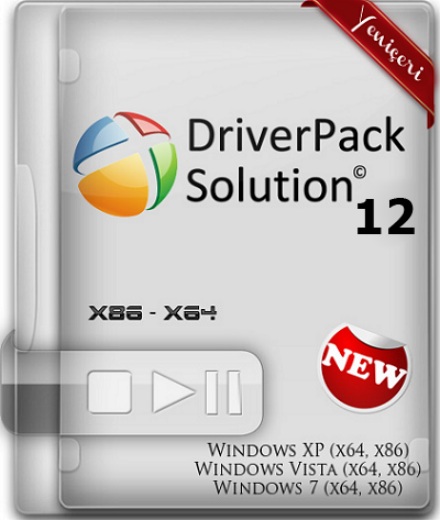




2 komentar:
Wonderful post. I am searching awesome news and idea. What I have found from your site, it is actually highly content. You have spent long time for this post. It's a very useful and interesting site. Thanks!........:)
Dell Power Supply
Very good points you wrote here..Great stuff...I think you've made some truly interesting points.Keep up the good work. Lenovo Power Supply
Post a Comment