Finding the Printer on the Network
To install the printer using an IP address, go to Start>Control Panel>Printers and Faxes and then click the Add Printer icon. Next, click Create a new port, then select Standard TCP/IP Port from the drop-down menu. You will then be asked to enter an IP address. Enter the IP address of the print server and click Next. You will be asked to select the printer manufacturer and the model from the list. If you do not see your printer listed, insert the disk that came with the printer and click Have Disk.If you do not know the IP address of the printer, you can sometime select Browse for printer in the beginning of the process. If the networked printer is attached to another computer is being shared, you will need to enter the name of the computer followed by the share name of the printer. For example: \\computername\printername. Newer versions of Windows (like Windows 7) make it easier to share printers through the Homegroup.
Spending extra on a network printer can save you money in the long run. Network printers can be higher grade and print cartridges can last longer than personal ink jet printers, so installing a network printer makes economical sense.

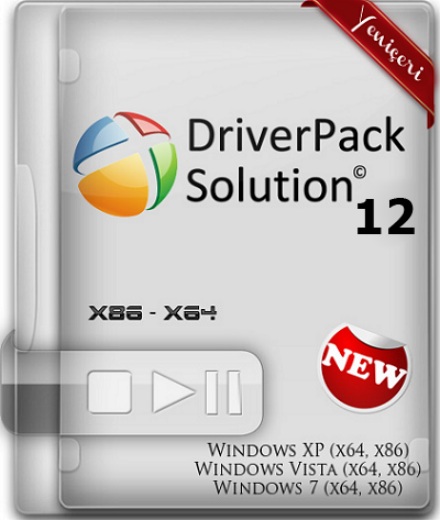




0 komentar:
Post a Comment